

|
| You may ignore this section if
your computer has a working 9-pin serial port and your dobby
has a matching 9-pin or 25-pin socket. Most dobbies were designed around the classic RS232 serial port that was common in the 1980's and 1990s. Current PCs have USB, but no RS232 serial port, so a USB-serial converter is needed which can connect from a USB port on the PC to the serial input of the dobby. Some newer dobbies have the USB device built-in, and can connect with a normal USB cable. Otherwise, an in-cable adapter is needed which links from a USB socket on the PC to a 9-pin or 25-pin serial socket on the dobby. In either case, the USB device requires driver software so that Windows can recognize the device. In many cases, the driver may be self-installing (but not for XP or Vista). Otherwise, driver software is provided by the manufacturer of the device and can be downloaded from the manufacturer's website. It is important to choose a driver that matches your Windows version. First thing to try is to connect up the dobby and switch on if it has built-in USB. If you use an in-cable adapter, you only need to connect the adapter to the PC. The PC needs to have an open internet connection in order to acquire the necessary driver. If you are lucky, after a minute or so a message will appear at bottom right corner of your screen "Your device is ready to use". |
||
| |
To verify the status of the USB device, go to
the Windows Control Panel and choose Device Manager
(try System and Security or Hardware and Sound if your
Control Panel is subdivided into Categories, then choose
Device Manager). In Windows 10, you can also go to go to
Settings and type Device Manager into the Search box. If the driver has been installed properly, your device will be listed in the section Ports (COM & LPT) and show a COM number, e.g. COM3 in this example. You can verify that it's the right device by disconnecting (type Ctrl+R to refresh the list if you have Windows XP or Vista). The device should disappear from the list. If there is no driver or the driver is improperly installed, the device will be listed in Other Devices or may show a warning triangle next to the device name. |
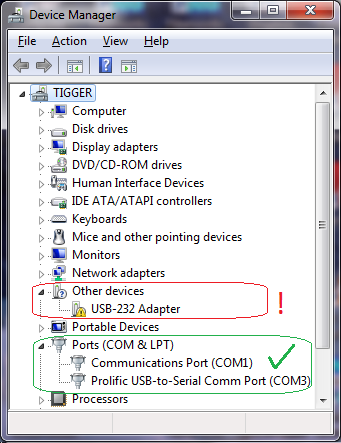 |
| If your device is listed in Other
Devices or is marked with a warning triangle, you can retry
the driver self-installation by right-clicking on the item;
then choose Update Driver Software from the pop-up
menu. You must have an open internet
connection for this to work. This option may
not be available for Windows XP or Vista. |
||
| The COM number displayed for the adapter in Device
Manager is the COM number you should select
when setting up the loom in Silver Plus. Fiberworks scans COM ports up to COM15. If device manager shows a higher COM number, use Device Manager to reset the COM number lower. Unless you have an actual 9-pin serial port, never choose COM1 as the COM number for a USB device used to connect the dobby. |
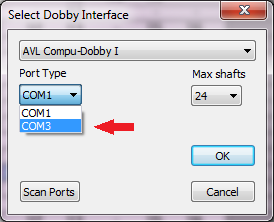 |
|
Driver sources if you have to download and install manually: |
||
| Dobby with built-in USB: | AVL
Compu-Dobby IV, 4.5 and Little Weaver Louet Megado, Octado and Magic Dobby with USB and without 9-pin serial socket (manufactured 2014 or later). ES series Toika These dobbies contain a chip manufactured by FTDI and require the VCP driver available from their website: www.ftdichip.com/Drivers/CDM/CDM v2.12.18 WHQL Certified.zip |
| Dobby with built-in USB as well as 9-pin serial sockets |
Louet Megado, Octado,
Magic Dobby manufactured prior to 2014 To use the built-in USB, download and install the VCP
driver from Windows_Drivers
for Windows 7, 8, 8.1 and 10 |
| Dobby with 9-pin or 25-pin
serial socket only |
AVL Compu-Dobbies I, II, III Older Louet Megado, Magic Dobby Older Leclerc Diana and Weavebird Macomber, Dobbytron, Noble, ARM, older Toika These looms require a USB serial adapter in the cable. If you need a new adapter, we recommend one of the following: www.usconverters.com/usb-serial-adapter-xs880 www.usconverters.com/usb-rs232-adapter-xs8801 www.startech.com/ca/Cards-Adapters/Serial-Cards-Adapters/1-Port-USB-Serial-RS232-Adapter-Cable~ICUSB2321F Download and install the driver for the above adapters from this link: www.ftdichip.com/Drivers/CDM/CDM v2.12.18 WHQL Certified.zip The Keyspan USB serial adapter is also recommended: www.tripplite.com/keyspan-high-speed-usb-to-serial-adapter~USA19HS/ Download its driver from the following link: www.tripplite.com/support/model/mid/USA-19HS#drivers-firmware USB-serial adapters may also be available at your local Staples or Office depot. These generic or store-brand adapters are manufactured by Prolific Technologies, and the driver can be downloaded here: PL2303_Prolific_DriverInstaller_v1_14_0.zip Note that Prolific adapters do not work with the AVL Compu-Dobby I. The adapters listed above have a 9-pin serial connector. If your dobby has a 25-pin serial socket, you will also need a 25-pin female to 9-pin male RS232 adapter, available from StarTech or Amazon or your local computer store. |
|
If you have any questions or comments
about this site go to Contact
Us |